-
Install Self-signed SSL with IIS 6.0
Posted on September 23rd, 2010 Add commentsThe IIS 6.0 resource kit is provided by Microsoft for installing a self-signed testing certificate into IIS. To install it, do follow:
- Download IIS 6.0 resource kit tools from Here
- Install the resource kit, but only for Windows Server 2003 or Windows XP
- Go to Start Menu -> All Progrem -> IIS resource -> SelfSSL, click “SelfSSL”
- In the pop-up command prompt, type “selfssl” to run the program
- Type “Y” to apply the setting to the website in IIS
- Test your website by using URL “https://user_website”
705 views -
Ubuntu Desktop Screen Upside down??
Posted on September 3rd, 2010 2 commentsI used to have an Nvidia video card on Ubuntu and use Nvidia Xserver drive for it, but couple days ago I decided to remove that card and use the onboard video card which is INTEL GMA 950.
After take the Nvidia out, I have to generate the new xorg.conf file for the X Windows and new video device. So, just use Ctrl + Alt + F1 switch to text mode, and run:1234sudo service gdm stopsudo Xorg -configuremv xorg.conf.new /etc/X11/xorg.confsudo rebootAfter reboot, the desktop screen become to upside down. Even can’t type anything in terminal. To fix it, just switch to text mode again, rename “/etc/X11/xorg.conf” to “/etc/X11/xorg.conf.new”, then reboot. The screen is back to normal but no video driver, then use synaptic to find any package beginning with “nvidia”, and remove them all. Last thing is change “/etc/X11/xorg.conf.new” back to “/etc/X11/xorg.conf” and reboot, then all set.
828 views -
Fixing “Unable to get the project file from the Web Server”
Posted on August 24th, 2010 5 commentsWhen trying to open an existing project in Visual Studio 2003, if keep getting a pop up message “Unable to get the project file from the Web Server”:

Try following to fix the problem:
- Check the webinfo file, make sure the “URLPath” is correct.
- Recreate the virtual directory for it and restart IIS.
- Delete the project cache in “C:Documents and SettingsusernameVSWebCache”
991 views -
Multiple websites in IIS on Windows XP Pro
Posted on August 17th, 2010 Add commentsUnlike Windows Server Edition, XP pro does not support multiple websites in IIS. However, we still can use several ways around this.
First option, just use IIS Admin, a simple program developed by a third-party developer for this purpose. (Download From Here)
The second option is to use adsutil.vbs, located in the folder “C:\Inetpub\AdminScripts”:12345C:\Inetpub\AdminScripts> adsutil.vbs ENUM /P W3SVC#(Find out what the highest numbered site you currently have is)C:\Inetpub\AdminScripts> adsutil.vbs create_vserv W3SVC/x#(Create a new website, Add one to the highest numbered site)Where x is replaced by the new numbered site. For example if you run the first command and the highest numbered site is 4, then replace x to 5.
12C:\Inetpub\AdminScripts> adsutil.vbs copy W3SVC/1 W3SVC/x#(Copy website 1 to website x)The third option is to use Metabase Explorer from the IIS 6.0 Resource Kit Tools.Copy the default website (/LM/W3SVC/1/) and then paste it. This will also give you another website, ready to use. (Download From Here)
Also we can delete the website using adsutil.vbs, Metabase Explorer or ADSI/WMI. To delete a website using adsutil.vbs, write this in a command prompt:1C:\Inetpub\AdminScripts> adsutil.vbs delete W3SVC/x
607 views -
Visual Studio Website Administration Tool & SQL Server Express
Posted on June 24th, 2010 1 commentIn Visual Studio the Website Administration Tool lets you view and manage the Web site configuration through a simple Web interface. But sometimes there is problem which is when using the Website Administration Tool to make a new connection for a new website, for example, using the security tab of the Website Administration Tool to manage rules for securing specific resources in the web application or website, it will display an error message “Unable to connect to SQL Server database”, even you have SQL Server Express installed and no problem to connect to it.
To solve this problem, try one or more of the following ways:
Read the rest of this entry »
889 views









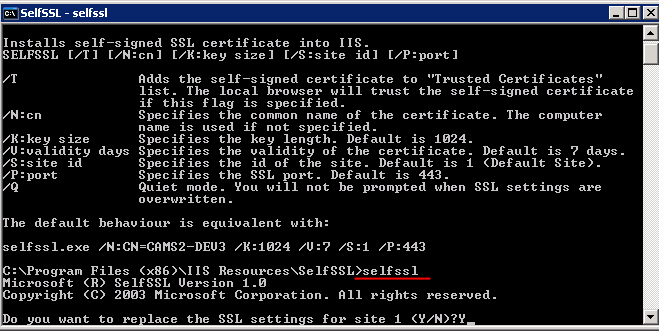


Recent Comments