-
Install Old HP Printer Driver on Windows 7
Posted on July 3rd, 2015 Add commentsFor many old laser printers specially HPs, there is no dedicated driver for Windows 7. From HP website, I only could find the universal driver which I don’t like. Actually there are alternate print drivers we can use from Windows update, here is how:
- Go to “Control Panel”, choose “Devices and Printers”, and click “Add Printer”
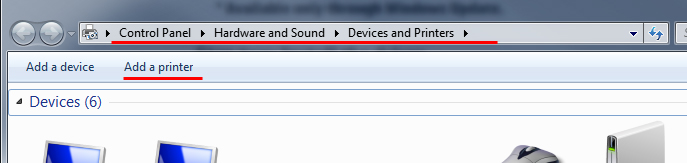
- Choose “Add a local printer”
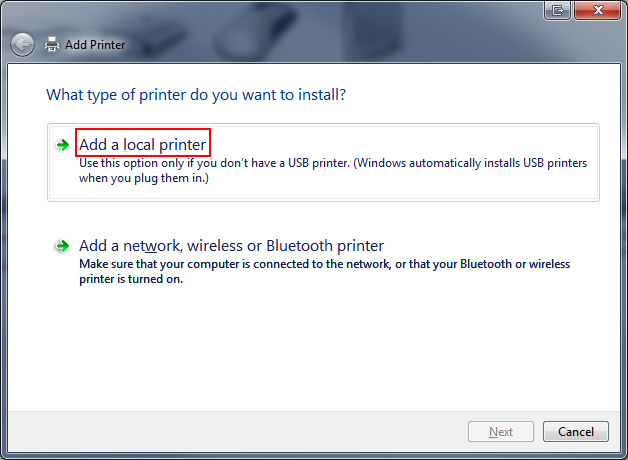
- Under “Use an existing port” drop down list, select the old printer (I am using a networking shared printer HP LaserJet 1200)
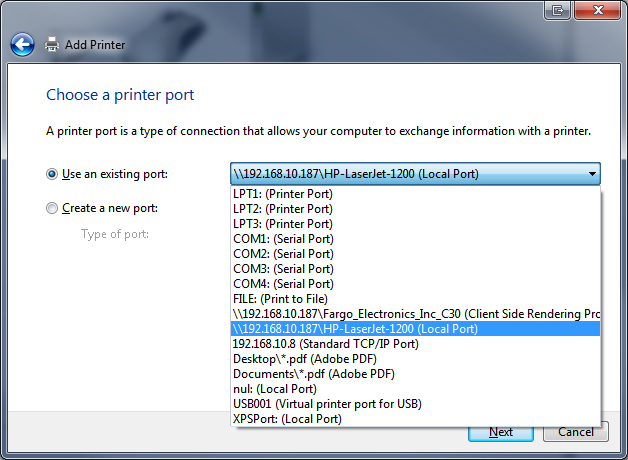
- In the page “Install the printer driver”, if you couldn’t find the driver for the old printer, click “Windows Update”
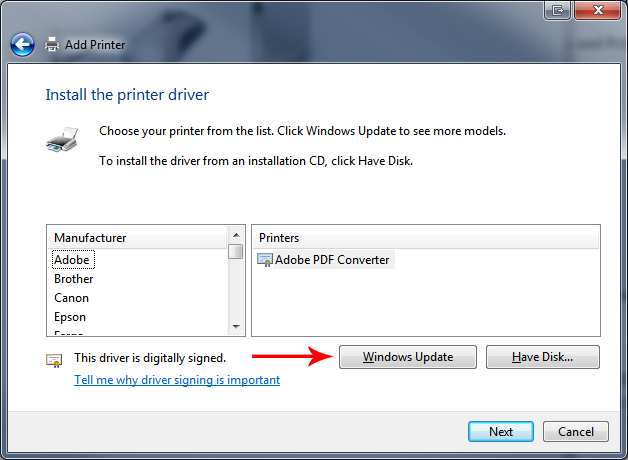
- Then you may need to wait for Windows to download the drivers
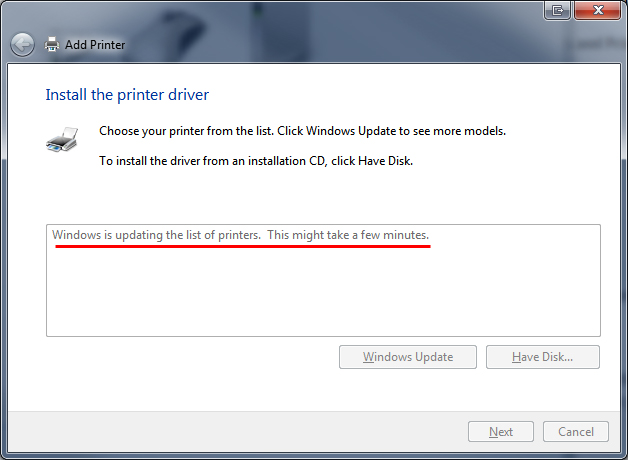
- After the update is done, find the driver for the old print
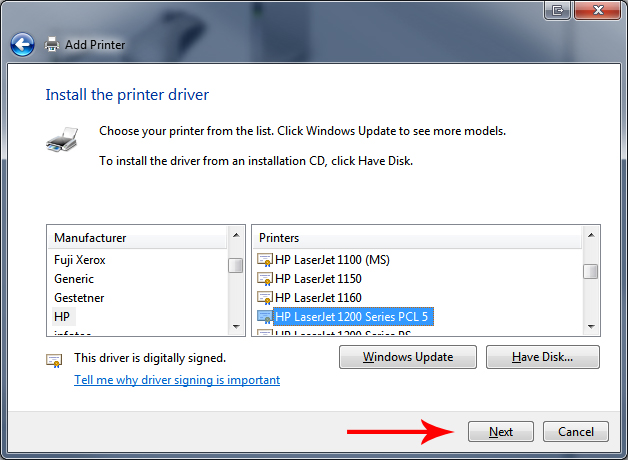
- Follow the steps to finish the wizard
117 views - Go to “Control Panel”, choose “Devices and Printers”, and click “Add Printer”
-
Windows 7 Desktop Shortcut Icons Missing Fix without Restart PC
Posted on March 17th, 2015 1 commentIf you noticed one or more shortcut icons are not displaying correctly on your Desktop for Windows 7 like below, the reason probably is your icon cache corrupted.
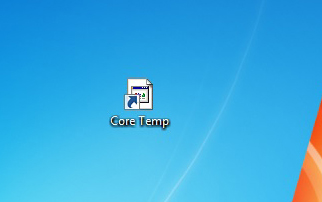
To rebuild the icon cache without reboot your computer, you can follow the steps below:- Save all your works and close any application you working on
- Open “Windows Task Manager” (press “Ctrl” + “Alt” + “Del”, and select “Start Task Manager”)
- In tab “Processes”, find “explorer.exe”, right click, select “End Process”
- Select “File” => “New Task (Run…)”, type “cmd” to open a command prompt window
- Type and run following commands line by line
- Back to “Windows Task Manager”, select “File” => “New Task (Run…)”, type “explorer.exe” to restart the Windows Explorer
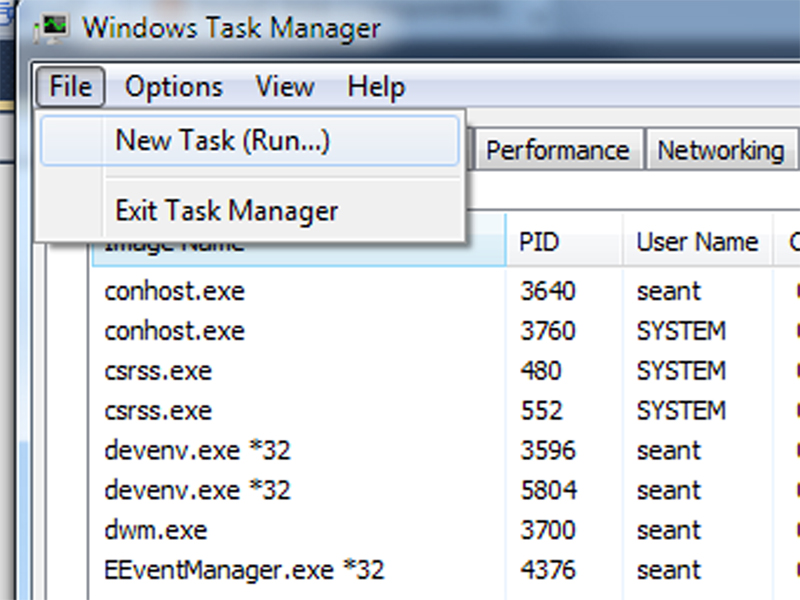
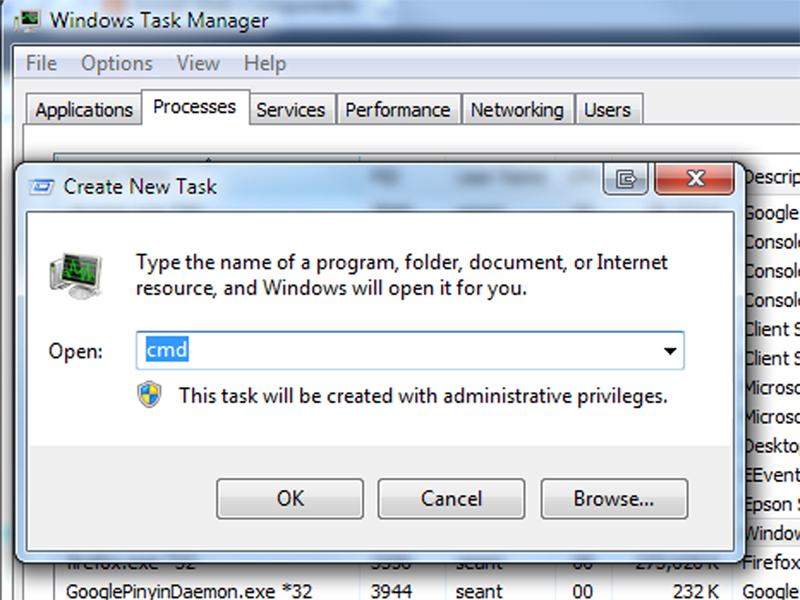 123cd /d %userprofile%\AppData\Localdel IconCache.db /aexit
123cd /d %userprofile%\AppData\Localdel IconCache.db /aexit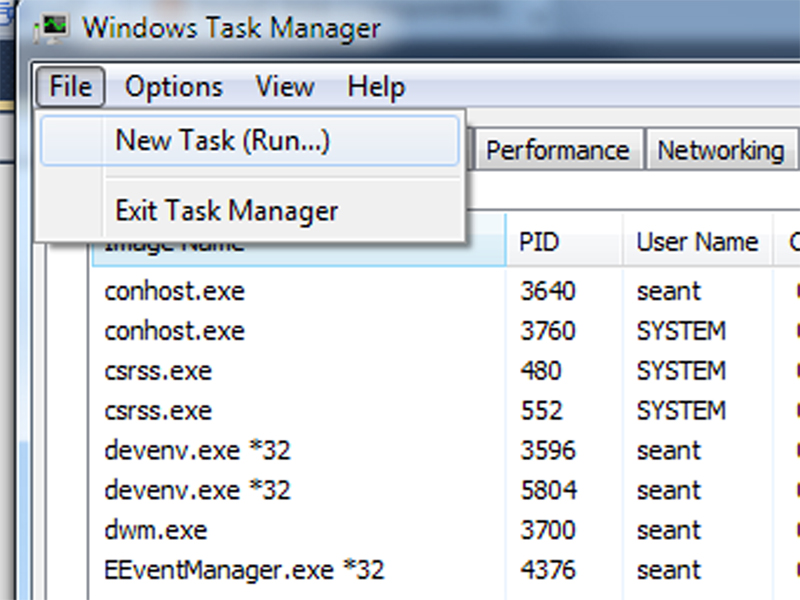
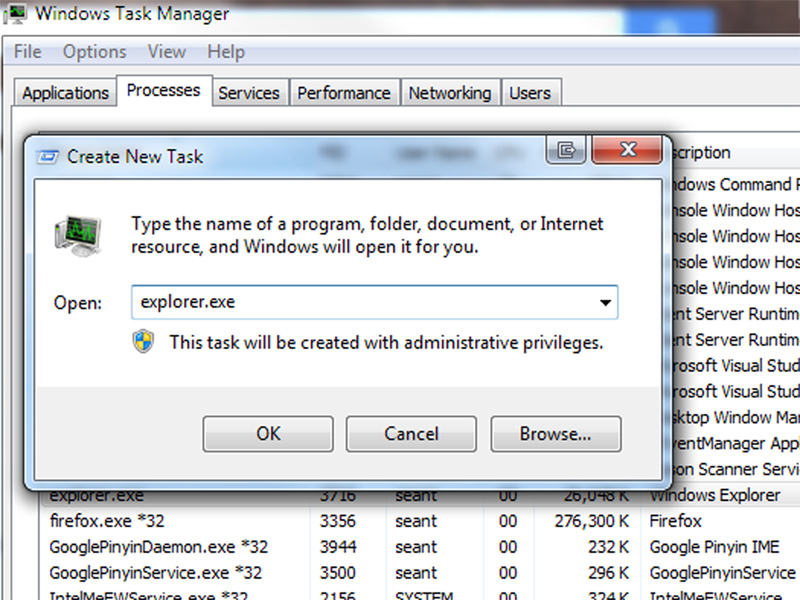 248 views
248 views -
Mailbox unavailable for IIS 6 smtp service
Posted on January 18th, 2014 Add commentsAfter created a smtp virtual server and enable the smtp service, if the web application still got error such “Mailbox unavailable. The server response was: 5.7.1 Unable to relay for name@email.com”, need to do following:
- Open “IIS 6 Manager”
- Under local computer name, find SMTP virtual server, and open properties for it
- On “Access” tab, click “Relay” on “Relay restrictions” section
- Choose “Only the list below”, then add loopback ip “127.0.0.1” and server ip to the list
- Restart smtp service
13 views -
How to Fix Acrobat X Pro Won’t Open
Posted on December 28th, 2013 Add commentsAcrobat X Pro won’t start on Windows 7 (64-bit) recently. It just doesn’t respond whether I try to open PDF files with it or double-click to start the program. I am pretty sure I DID activation while I install it. After some researches, realized the reason might be I did NOT sign in. (how stupid software!!)
I did the following, and it does the job for me:- Delete the file “C:\Program Files (x86)\Common Files\Adobe\Adobe PCD\Cache\Cache.db”
- Open the program
- Sign in with your username/password (if you don’t have, apply one)
- Acrobat will be back
34 views -
解决″Windows安装程序无法将Windows配置为在此计算机的硬件上运行”
Posted on May 30th, 2013 Add comments在安装Windows 7时,如果出现“Windows安装程序无法将Windows配置为在此计算机的硬件上运行”错误,往往是因为一些预装Windows 8的电脑在降级到Windows 7的时候缺少AHCI驱动,而Windows 8已经内置了这个驱动。
解决这个问题,首先要下载AHCI的Win7驱动:把解压缩后的文件拷贝到U盘中待用,然后正常安装Windows 7,在选择分区的界面,选择“加载驱动程序”,然后找到U盘中的文件所在地,系统会自动检测到驱动程序,按照提示再继续安装Windows。
462 views











Recent Comments