肖恩D++
Not Equal C && !=C && 不等于西
-
How to make DMG file on Mac
Posted on June 23rd, 2010 2 comments- Create a new folder and copy the files you want in the DMG image into this new folder.
- Choose this new folder, and on the top menu bar click: File -> Get Info, find the size of this folder (e.g. 49.2 MB)
- Open “Disk Utility”, go to Applications -> Utilities -> Disk Utility
- Click the “New Image” icon to create a new disk image, enter a name for the image, and select a size adequate for the size of your folder you created in step 2 (usually should be little bigger, e.g. 50 MB here). Set the encryption to “none” (if you don’t want set password for it) and format to “read/write disk image”
- Place the contents of the folder created from step 2 into the newly mounted disk image
- Unmount the disk image after copy done, the DMG file is what to you want
- Option: Go to “Disk Utility” again, choose the image file and click “Convert”, then set “Image Format” to “read-only”.
(This step just make your disk image can’t be modified in the future)




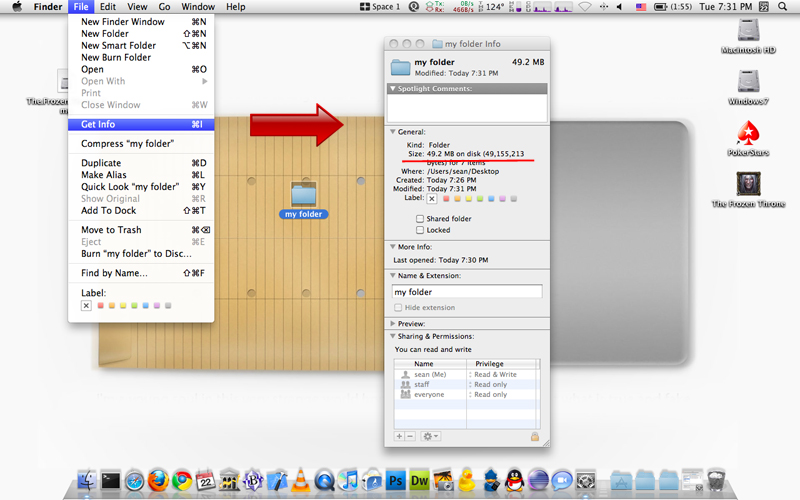
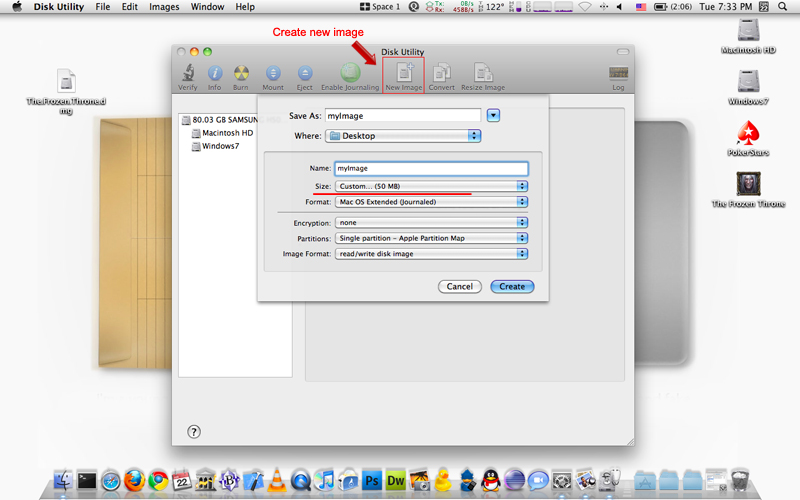
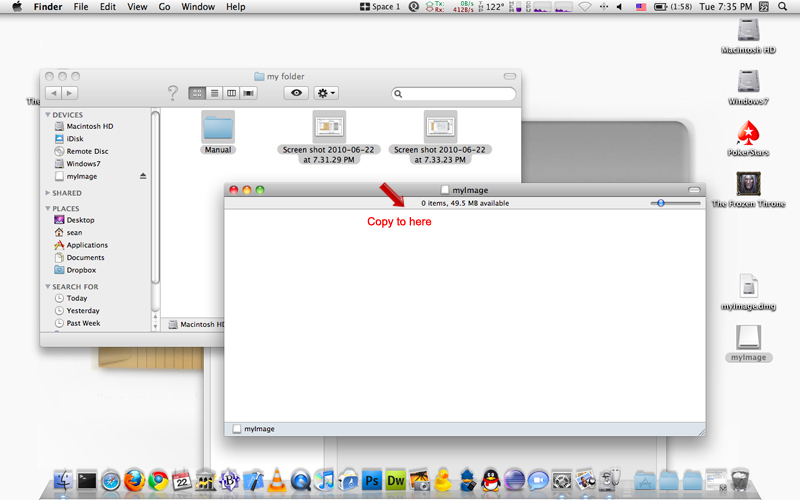
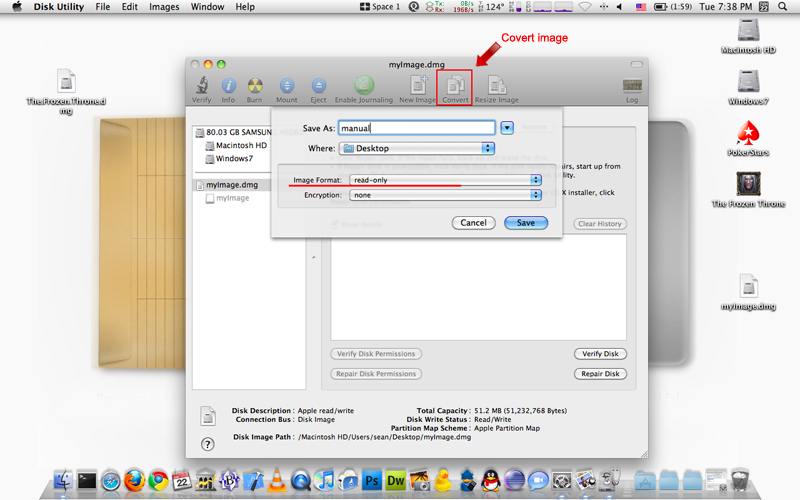


Leave a Reply
2 Comments on "How to make DMG file on Mac"
谢谢捧场,上铺的兄弟
学到一招,用了那么多年mac,重要文件一直都是直接把文件夹改名成.pkg文件