肖恩D++
Not Equal C && !=C && 不等于西
-
iPhone Airdrop Wirelessly Share with “Contacts Only” Option
Posted on October 25th, 2014 Add commentsIf you have an AirDrop-capable iPhone, but can not detect any other devices when turn on the AirDrop with “Contacts Only” option, please following the steps below:
- Make sure your iPhone and the iDevice you want to connect are all AirDrop-capable. (No kidding, only iPhone 5 or later, iPad (4th generation or later), iPad mini, iPod touch (5th generation) are AirDrop-capable, other iDevice won’t work even you have iOS 7 upgraded)
- Add a new contact with name “me” (if you don’t have one), and add your iCloud email to this contact, make sure change the type of email field to be “iCloud” (very important).
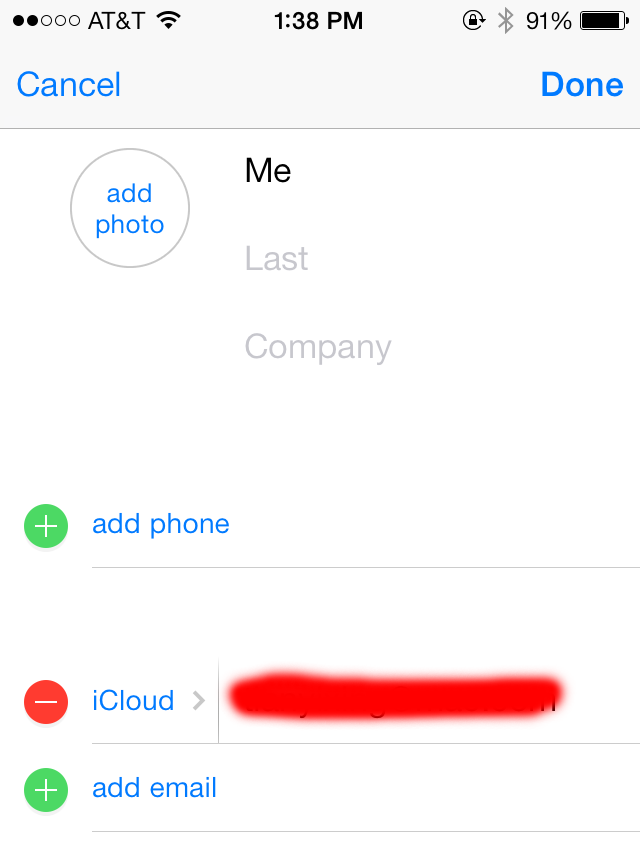
- Repeat step 2 for the destination device with the owner’s iCloud email
- Swipe up from the bottom of your screen to show Control Center, tap AirDrop, choose “Contacts Only” option
- Find the content you are going to share from apps such as Photos, Safari, Contacts
- Tap the content you want to share, then tap “share” or the icon
 , you should be able to find the iDevice from your contacts
, you should be able to find the iDevice from your contacts






Leave a Reply
Be the First to Comment!